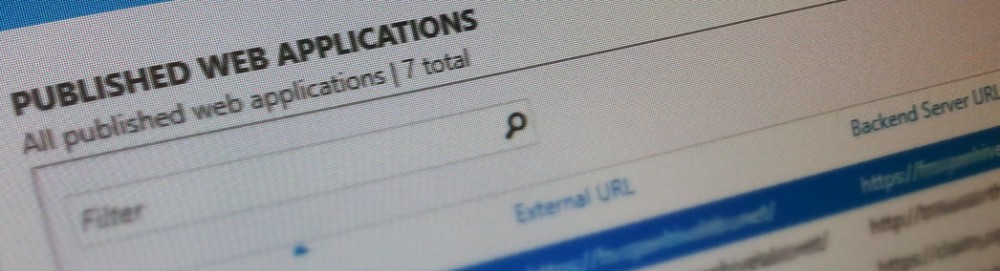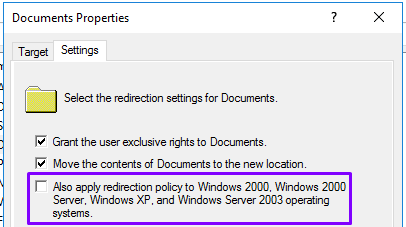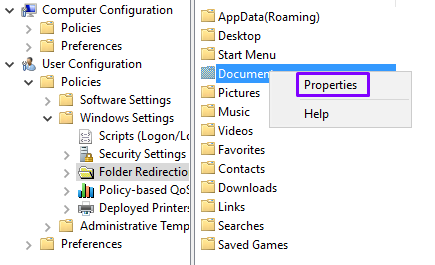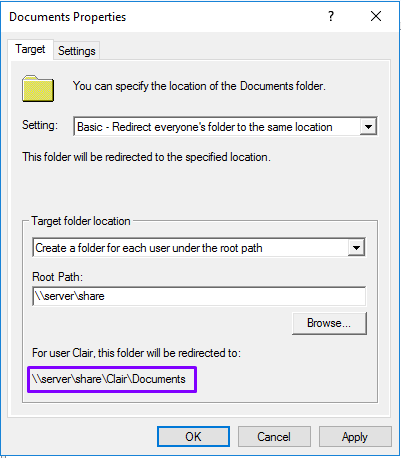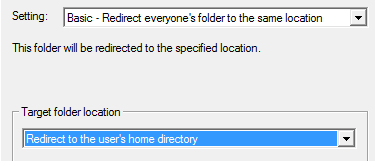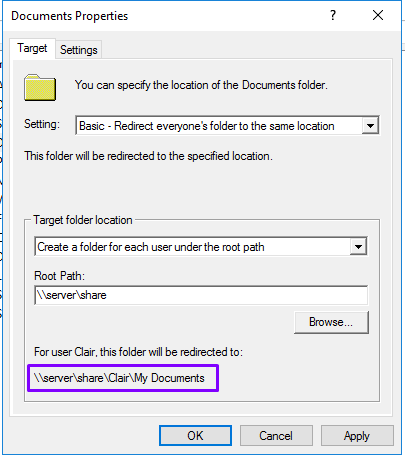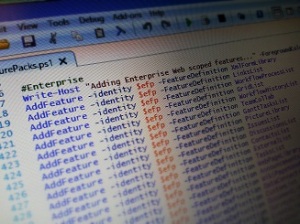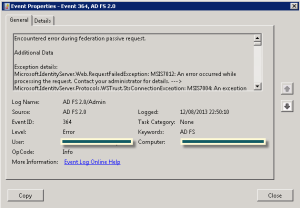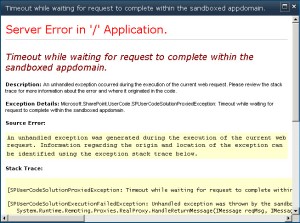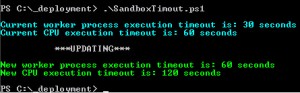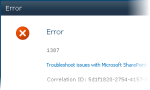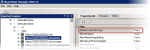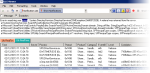PeoplePicker, with it’s various guises and myriad of hidden settings is one of the more ‘challenging’ aspects of SharePoint administration when it comes to custom requirements.
One of the aforementioned ‘challenging’ issues I found today, involved the seemingly simple task of locking the thing down to a specific OU within a multi-tenant 2010 farm.
In this particular environment the SharePoint servers reside in a child domain ‘B’, the user accounts in another ‘C’ with a root domain at the top ‘A’. Before locking down, I was able to search a name and have it return results from all domains, all good.
So I ran the powershell command to lock it down to the tenants OU….
$sub = Get-SPSiteSubscription -Identity https://sp.thepointyside.com
Set-SPSiteSubscriptionConfig -Identity $sub -UserAccountDirectoryPath "OU=spusers,DC=domainc,DC=domaina,DC=local"
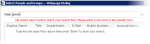 ….which stopped all results (except those being pulled from the site user info list). Hmm bad PeoplePicker!
….which stopped all results (except those being pulled from the site user info list). Hmm bad PeoplePicker!
Wireshark was reporting the expected AD referral from the home domain, telling SharePoint to make it’s way to one of the DC’s in domainc, then closing the LDAP bind! In the ULS (using the snazzy ULS viewer of course), I noticed the ‘a referral was returned from the server’ error appear when searching.
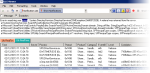
It seemed to me SharePoint knew where it was supposed to look, but wouldn’t.
A few tactical Googles later and this nugget of super joy was found; http://support.microsoft.com/kb/967612
[Reflection.Assembly]::Loadwithpartialname("System.DirectoryServices")
$webapp=[Microsoft.SharePoint.Administration.SPWebApplication]::Lookup("https://tenants.thepointyside.com")
$webapp.PeoplePickerSettings.ReferralChasingOption = [System.DirectoryServices.ReferralChasingOption]::All;
$webapp.Update();
I put the above in to a .ps1 and ran against the tenants web application…. then result! literally… 😛