When using folder redirection against the documents folder, I noticed some customer environments nested this in the home drive as ‘Documents’ and some as the legacy type naming of ‘My Documents’. Google-fu didn’t quite yeild the answer I was looking for (how you end up with one or the other), so after messing about in the lab here’s how.
It’s down to the settings tab and the “Also apply redirection…” checkbox. If you configure a policy with that checked you’ll get “My Documents”. Unchecked it will create the path with “Documents”.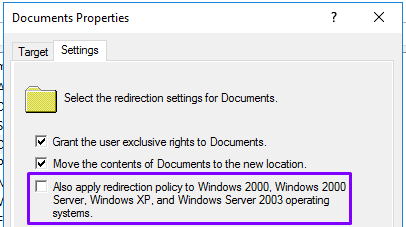
To flip between the two, you have to follow a few steps, it’s not just a case of checking/unchecking. This assumes you know enough to be in the right GPO 🙂
Open up the properties for the Documents setting within the GPO.
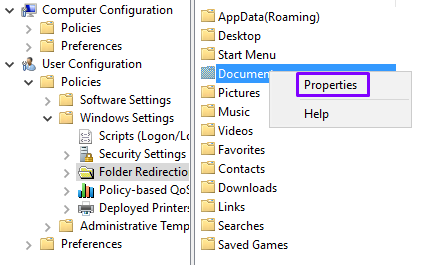
Starting with an unconfigured policy, the settings under the settings tab should be greyed out. Choosing “Basic…”, unlocks the settings. Note the “Also apply…” is unchecked by default.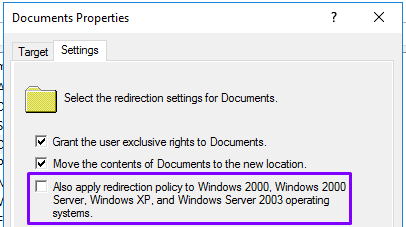
Back on the Target tab, select “Create a folder for each user under the root path” and as you type your location, note it autocompletes as “Documents”.
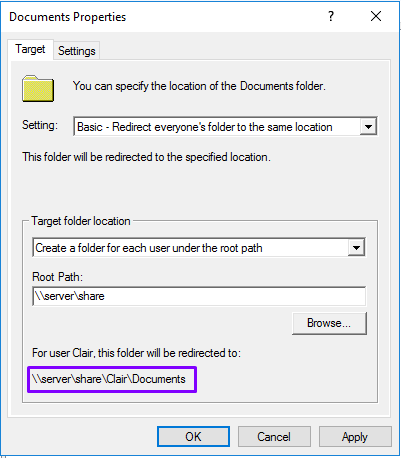
To change the location so it completes with the legacy style “My Documents”, change the target folder to “Redirect to the user’s home directory” (this is temporary) then, check the “Also apply…” box in the settings tab and hit ok to save the policy (dialogue will close).
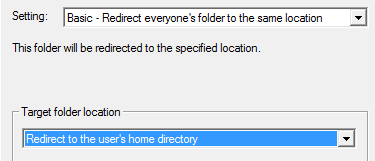

Open it again, this time when you select “Create a folder for each user under the root path”, note the autocomplete uses “My Documents” instead!
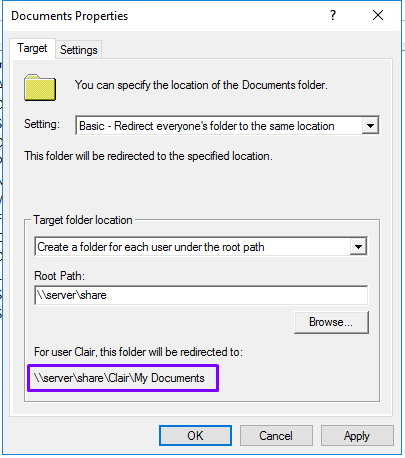
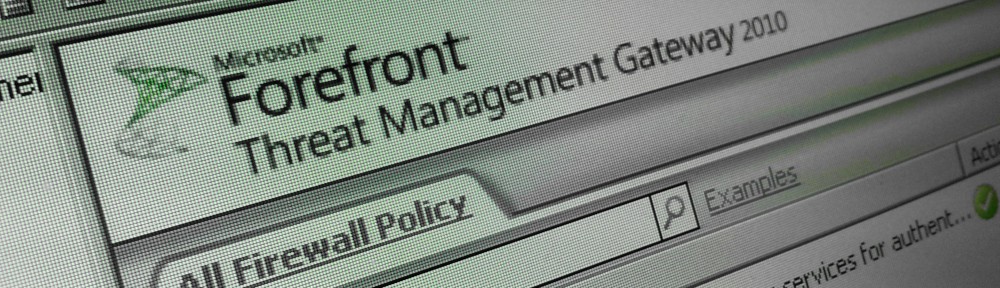
Thank you! We were migrating domains and the new domain’s folder redirection policy was defaulting to “Documents” while the old domain had the legacy “My Documents”. Being able to reset to “My Documents” was a big win for the migrated users.